Step Create Login Form Responsive Blog Template
Wednesday, April 4, 2018
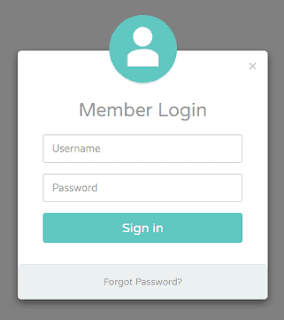 |
| Loggin form |
How to easily create loggin form menu or registration box in blogger, it is useful for companies who want to find partners online, or for those of you who have sites that require visitors to loggin, to create a loggin form we can start with easy steps start from adding css and mwmbake the loggin menu on the blog static page.
In this tutorial BlogSeo will use the way that BlogSeo take from w3css below the steps:
Lihat Demo untuk tayangan loggin form
Langkah-Langkah membuat loggin form
First. Taruh css berikut di atas ]]</b:skin>
body {font-family: Arial, Helvetica, sans-serif;}
/* Full-width input fields */
input[type=text], input[type=password] {
width: 100%;
padding: 12px 20px;
margin: 8px 0;
display: inline-block;
border: 1px solid #ccc;
box-sizing: border-box;
}
/* Set a style for all buttons */
button {
background-color: #4CAF50;
color: white;
padding: 14px 20px;
margin: 8px 0;
border: none;
cursor: pointer;
width: 100%;
}
button:hover {
opacity: 0.8;
}
/* Extra styles for the cancel button */
.cancelbtn {
width: auto;
padding: 10px 18px;
background-color: #f44336;
}
/* Center the image and position the close button */
.imgcontainer {
text-align: center;
margin: 24px 0 12px 0;
position: relative;
}
img.avatar {
width: 40%;
border-radius: 50%;
}
.container {
padding: 16px;
}
span.psw {
float: right;
padding-top: 16px;
}
/* The Modal (background) */
.modal {
display: none; /* Hidden by default */
position: fixed; /* Stay in place */
z-index: 1; /* Sit on top */
left: 0;
top: 0;
width: 100%; /* Full width */
height: 100%; /* Full height */
overflow: auto; /* Enable scroll if needed */
background-color: rgb(0,0,0); /* Fallback color */
background-color: rgba(0,0,0,0.4); /* Black w/ opacity */
padding-top: 60px;
}
/* Modal Content/Box */
.modal-content {
background-color: #fefefe;
margin: 5% auto 15% auto; /* 5% from the top, 15% from the bottom and centered */
border: 1px solid #888;
width: 80%; /* Could be more or less, depending on screen size */
}
/* The Close Button (x) */
.close {
position: absolute;
right: 25px;
top: 0;
color: #000;
font-size: 35px;
font-weight: bold;
}
.close:hover,
.close:focus {
color: red;
cursor: pointer;
}
/* Add Zoom Animation */
.animate {
-webkit-animation: animatezoom 0.6s;
animation: animatezoom 0.6s
}
@-webkit-keyframes animatezoom {
from {-webkit-transform: scale(0)}
to {-webkit-transform: scale(1)}
}
@keyframes animatezoom {
from {transform: scale(0)}
to {transform: scale(1)}
}
/* Change styles for span and cancel button on extra Mas screens */
@media screen and (max-width: 300px) {
span.psw {
display: block;
float: none;
}
.cancelbtn {
width: 100%;
}
}
Second. Make a static page title is up to you, then enter the loggin form code below.<h2>Modal Login Form</h2>
<button onclick="document.getElementById('id01').style.display='block'" style="width:auto;">Login</button>
<div id="id01" class="modal">
<form class="modal-content animate" action="/action_page.php">
<div class="imgcontainer">
<span onclick="document.getElementById('id01').style.display='none'" class="close" title="Close Modal">×</span>
<img src="img_avatar2.png" alt="Avatar" class="avatar">
</div>
<div class="container">
<label for="uname"><b>Username</b></label>
<input type="text" placeholder="Enter Username" name="uname" required>
<label for="psw"><b>Password</b></label>
<input type="password" placeholder="Enter Password" name="psw" required>
<button type="submit">Login</button>
<label>
<input type="checkbox" checked="checked" name="remember"> Remember me
</label>
</div>
<div class="container" style="background-color:#f1f1f1">
<button type="button" onclick="document.getElementById('id01').style.display='none'" class="cancelbtn">Cancel</button>
<span class="psw">Forgot <a href="#">password?</a></span>
</div>
</form>
</div>
<script>
// Get the modal
var modal = document.getElementById('id01');
// When the user clicks anywhere outside of the modal, close it
window.onclick = function(event) {
if (event.target == modal) {
modal.style.display = "none";
}
}
</script>
Related Posts